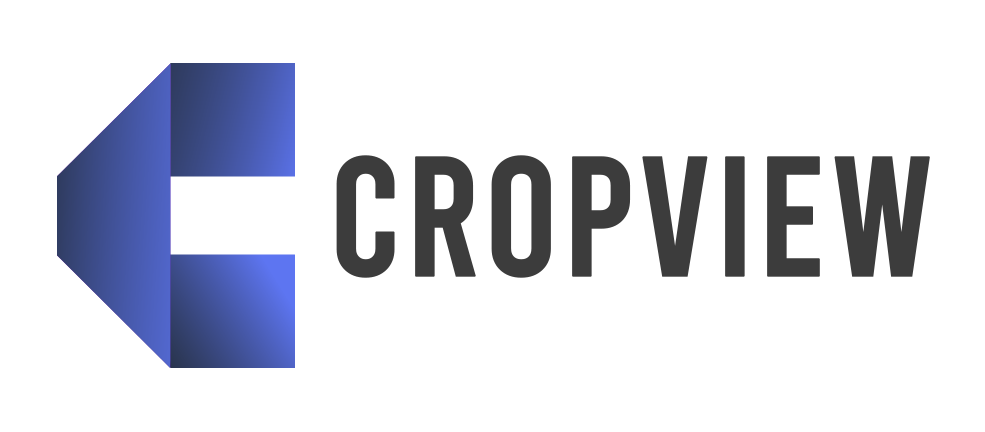At Abetterbid, we are committed to helping Android users understand the importance of APK Signature Verification and how it plays a crucial role in ensuring the security and integrity of their apps. This guide will walk you through the process of APK Signature Verification, highlighting why it’s essential and how you can verify the authenticity of APK files on your device.
What is APK Signature Verification?
APK Signature Verification is a critical process that confirms the authenticity and integrity of an Android application. It ensures that the APK file has not been tampered with and verifies that the app is indeed from the original developer. This process involves checking the digital signature embedded in the APK file against the public key of the developer’s certificate, ensuring the app you are installing is safe and legitimate.
Why is APK Signature Verification Important?
APK Signature Verification is vital for several key reasons:
-
Security: It ensures that the APK has not been altered or tampered with, preventing the injection of malicious code. This helps protect your device from potential security threats.
-
Authenticity: It confirms that the application is from a legitimate source. By verifying the signature, you can trust that the app is genuine and not a counterfeit.
-
Integrity: It guarantees that the application content has not been modified, meaning the app’s functionality remains as intended by the developer without unauthorized changes.
How to Verify APK Signature
Abetterbid provides a step-by-step guide to help you perform APK Signature Verification using different tools:
Step 1: Using the apksigner Tool
The apksigner tool, part of the Android SDK Build Tools, is the recommended method for verifying APK signatures. Here’s how to use it:
- Install Android SDK: Ensure you have the Android SDK installed. The apksigner tool is included in the build-tools directory.
- Navigate to apksigner Location: Open a command prompt or terminal and navigate to the directory containing apksigner. This is typically found in
android-sdk/build-tools/<version>/. - Verify the APK Signature:
apksigner verify --verbose--print-certs your-app.apk
This command checks the APK against all signature schemes and prints detailed information about the signers.
Step 2: Using jarsigner for Older APKs
For APKs signed with the older JAR signing scheme, you can use the jarsigner tool:
- Navigate to the JDK Bin Directory: Open a command prompt or terminal and navigate to the bin directory of your JDK installation.
- Verify the APK Signature:
jarsigner -verify -verbose -certs your-app.apk
This command will display the details of the certificate used to sign the APK.
Step 3: Extracting and Verifying Certificate Manually
If you prefer a manual approach, you can extract the certificate from the APK and verify its details:
- Unzip the APK File: Use any unzip tool to extract the contents of the APK file.
- Locate the Certificate File: Find the
.RSAfile in the META-INF directory. - Print the Certificate Details:
keytool -printcert -file META-INF/CERT.RSA
This command prints the MD5, SHA-1, and SHA-256 fingerprints of the certificate.
Best Practices for APK Signature Verification
To ensure effective APK Signature Verification, Abetterbid recommends the following best practices:
-
Download from Trusted Sources: Always download APK files from reputable sites like APKMirror or APKPure. These platforms verify the APKs they host, reducing the risk of malware.
-
Regularly Update Tools: Ensure you are using the latest version of apksigner and other verification tools. Updates often include security improvements and bug fixes.
-
Cross-Verify Certificates: Compare the certificate fingerprints with known good ones from the same developer to confirm authenticity. This adds an extra layer of security, ensuring the APK is from the legitimate developer.
Conclusion
APK Signature Verification is a fundamental process for ensuring the security, authenticity, and integrity of Android applications. By following the steps outlined above and adhering to best practices recommended by Abetterbid, you can protect your device from malicious software and ensure you are using legitimate applications. Always prioritize downloading APKs from trusted sources and keep your verification tools up-to-date for optimal security.